When high definition videos of large sizes are opened in VLC Media Player—the HD video doesn’t play perfectly at all times. The HD video freezes and skips a few frames while the audio plays perfectly. The video might hang a few seconds and loop around the same point again. This is an error that is not so rare to the users of VLC. Fortunately, there are a number of ways that you can try to fix the video lag.
There isn’t a single or perfect solution to fixing the choppy videos. If you have to play movie files that take up large GBs of space there are a couple of things we can do. The basic idea is to increase the number of seconds videos are cached. It doesn’t matter whether the videos are being played locally from a hard drive or from a network location. VLC needs to cache the video in the player itself while playing. We can increase the cache to ensure that the videos play smoothly. The other thing that improves HD video frame rate is switching the video output to DirectX DirectDraw or OpenGL. Make some changes in the video FFmpeg codec also seems to help.
So, to fix this video freezing issue try a combination of these methods till the video plays smoothly:
Increase Cache Values
Even when playing an offline video, VLC needs to cache it. It preloads a certain portion of the video from the hard drive to your computer’s main memory or RAM. From there, the player accesses it and plays it. It happens constantly as a video is being played. For HD videos, buffering larger portions to the memory helps with the constant lag.
Here’s how to increase file caching
- Open Tools > Preferences [CTRL + P].

- In Show settings select the All

- In Advanced settings, click on the parent option that says Input / Codecs.
- In Input / Codecs scroll down to the options under the heading Advanced.
- Change the values for File caching (ms) from 300 to a higher value like 1000 or 2000. The value is in milliseconds.
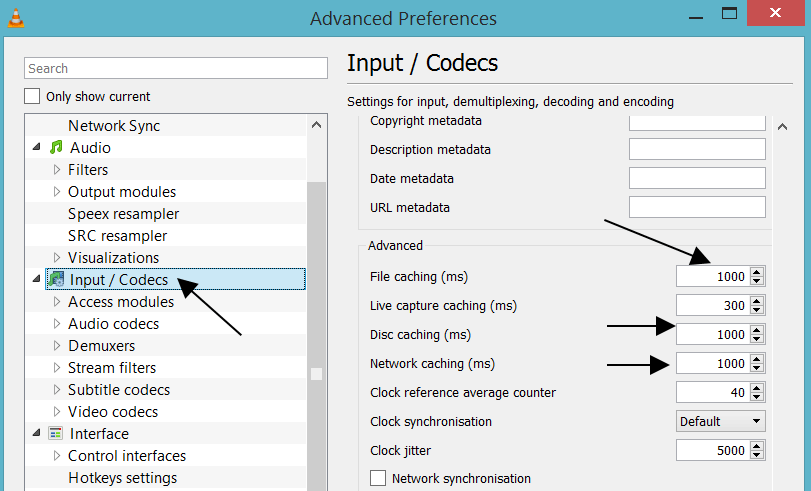
Note: You can also change the values for Network caching (ms) and Disc caching (ms) to see whether it improves your playback performance. Network caching is for files that are stored on a network but are being played in your current system.
Change Video Output Settings
- In the menu bar, click on Tools > Preferences [CTRL + P].
- From the options present, click on Video.
- In Video Settings, under Output change the value from Automatic to DirectX (DirecDraw) video output. Try OpenGL video output as well.

- Click Save.
FFmpeg Loop Filter Skipping
- Open up Tools > Preferences [CTRL + P].
- Under Show settings click the radio button that says All to switch from Simple to Advanced Preferences.
- Navigate to Input / Codecs > Video Codecs > FFmpeg.
- Under FFmpeg audio/video decoder find the option that says Skip the loop filter for H.264 decoding.
- Change it from None to All.
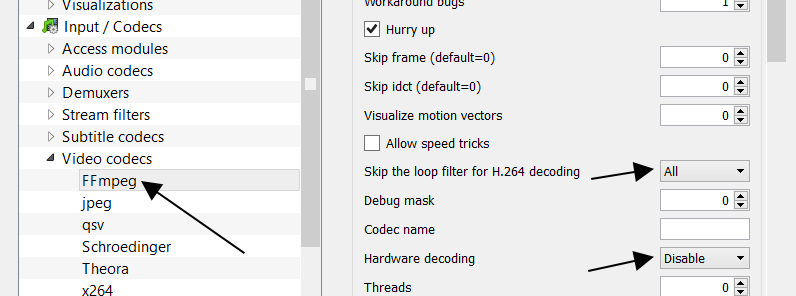
Additional and Optional Step
- In the same FFmpeg audio/video decoder settings, find Hardware decoding and ensure the value is Disable.
Click Save at the end.
I’m using a Rasbperry Pi4 and watching a stream. Everything is fine at first, but after exactly 6 minutes and 45 seconds the image becomes square. It doesn’t depend on filters or changing parameters. I’ve also changed memory cards.
Thanks a lot, it worked. God bless
Worked great, however as someone else pointed out (IMPORTANT) you have to start the movie then stop it then restart it for the changes to take effect
thanks this fixed it immediately!
Worked Amazing on my 2017 Dell Lattitude 7480. I decided to first change the Disc Caching value to 2000. Then i saved the settings and closed VLC.
Later i opened it again and then changed the Output toDirectX . Then i saved the settings and then closed VLC.
Glad it worked. I was this close to throwing away my laptop cuz it did not let me play 1080p Videos especially Anime.
Thanks for this Ajay!! I followed the steps above as well and got the pink screen as someone else mentioned. Flipping to DirectX solved it for me.
I made all the suggested changes, but all I got was a solid hot pink screen when I opened a video, no audio.Changed back and was working as before. I was trying to fix an issue with an MPEG-4 part 10 video that played fine on mpc and wmp.
Change Video output setting to something other than DirectX
I did all but now I only get a purple view, full screen! No videos! Help!
It worked very nice bro, thanks!😂
for me too!!
Thank you so much.
Directx didn’t work
But openGL did plus the rest settings.
Have to close the VLC and load the movie all over again for changes to take effect. Works perfectly.
Stay blessed
why is it set to just 1 second for the caching? on windwos its hell, constanly freezing. On osx it runs just fine
I got no problems with ver 2.2.4 and HD files
Updated to 3.0.16 – and here you are! Freezing, colours distortion, lagging, pixelation
Should I manualy try to tune all those settings OR VideoLAN takes care and release some patch
I am having the exact same issue.
I was in the same spot and got the same issues after updating. Yes, at the least changing the file and disc cache fixed it for me
can I set caching to 5000 or more ???
Thanks!
Thanks.. Changing the cache file size from 300 to 2000 worked for me..
Very helpful _ fixed the issue for me. Thanks
Thanks, I really appreciate your work!
THANK YOU SO MUCH!!!
Thanks bro very much I watch lots of videos on YouTube but didn’t get results ,thanks man
Changing the values for File caching and Disc caching from 300 to 1000 worked for me.
Thank You !!!!
Thanks the change of video output from automatic to Direct X worked perfectly!
Thank you worked great.
Thanks..its…really..useful..&..working
.
This is so helpful. Thank you! 🙂
Thanks a lot,i had the same problem yesterday bt i read this guide from someone’s website and it was all the same and seems to be from you guys as the linces states
Thanks
Thanks direct x 3d draw worked for me
Worked! Thanks a lot!
Thanks! It solved the issue.
Not the cache, but using OpenGL.
Two Reasons for FREEZING Apart from a Video Player
1. If the file freezes at exactly the same spot regardless of where it is started, the file is corrupt, and there’s nothing much you can do.
2. If the file freezes after about the same interval of time no matter where it is started, the problem may be insufficient computer memory. If you are watching on a monitor attached to your computer:
a) an HDMI connection may improve things a little
b) better yet, turn off the computer display when you’re watching on a separate monitor. In Windows 10 this is accessed from Desktop/Display Settings/ Multiple Displays
re: VLC freezing on Toshiba Satellite laptops
The problem originates with the Toshiba Function Key Module in the laptop. The module contains the Toshiba Flash Cards function as a program that runs in the background. When this program is forced to close by computer shutdown, it damages VLC and other programs. Uninstall the module and your problems with VLC and other programs freezing, should be over. Bon voyage!
I’m currently running VLC 3.0.6 on a Toshiba laptop. The freezing occurred in both Windows 8.1 and Windows 10. From then on the whole computer sloooowed down on all programs, even after a power down, ‘curable’ only by removing the battery pack for 60 sec. The size of video files didn’t seem to be a factor. None of the tips on this help page worked.
HOWEVER, if before running the video I select RESET PREFERENCES from the Tools / Preferences menu, the video plays perfectly every time.
Perhaps the problem is related to VLC startup or shutdown.
Use 32bit vlc player on your 64bit pc.
It’ll never stuck again
Best solution I found, thanks mate 🙂
Thank you so much! Worked well for me. I knew it wasn’t the file after I tested another MKV player… 32 bit works great!
For some unknown reason, all of the .flv recordings that I made of online lectures etc.. froze during playback. I don’t think that anything on the laptop updated, but hard to know with Win 10 as it does so much in the background. I tried several fixes and even uninstalled the windows 10 VLC app and reinstalled the classic VLC player without any success. I knew that there was no file corruption as copies of the same files on backup wouldn’t play either! I followed the instruction above and and back working now. Note that the VLC App doesn’t have the same settings as the classic, so I had to leave the classic installed. Thanks
I have tried all the ways above one by one and even all at one but it didn’t change anything
Hi thank you so much 🙏🏻🙏🏻🙏🏻🙏🏻❤️❤️my movie is very smooth I thought the problem is my internet omg good job .
Followed your hints and it works for my VLC 3.0.6 Vetinary. Thanks a lot.
It works 100%. changing caching to 1000ms solved all my problems. video run smooth. thanks alot A++++
Increasing the cache values is the best option
All right! this helps me. Now my video doesn’t freeze anymore. Before applying this settings my video freezes when I change the video size while playing and then I can do nothing but hard reset my laptop now everything is good.
I just downloaded a new VLC video version and now when I pause a video and restart it, the audio plays and the picture remains frozen. I want to “undo” the new version and return to the previous. How can I do that.
You can try downloading old versions of VLC
Most of my DVDs play all of the way through, but I have a hand full that just stop. The lastest one stopped at One hour and 25 minutes I tried reloading the application and changing the parameters as listed but I was unsuccessful. So I tried skipping over a part of the movie and I lost about 5 minutes. It started playing agin for about a muinute and stopped again.
The common problem with DVDs are scratches. Some players are more sensitive to scratches than other players. You could have a scratch right at a certain time on the disk. Another solution, but be careful is a dvd scratch remover polish and a soft cloth if the scratch isn’t too deep. Don’t try those hand held machines though. You can also try the Record shop that restores DVD for resale. They normally have a table buffer along with the polish.
Perfect solution, thank you so much. You are great!
Glad to see many comments that works, but for me neither one of them works.
A lot of the time, third party computer manufacturers put a lot of bloatware and spyware that cripples the computer by using up all the memory. A 1080p video needs a good processor and plenty of memory too.When I get a new laptop from Dell, Acer, or HP, I remove all their bloatware. One sure fire way is to get the OS Disk without the bloatware, like a restore disk or a retail Windows10 disk and install a clean OS. Then, just install the drivers need to run the hardware and leave out all the other trial software(contains spyware), and driver checkers(contains bloatware that kills memory), and don’t download software from internet popups(contains spyware). You can also run antivirus and a good malware checker. If malware is found, you may need to install a clean OS because that stuff can get into your registry and recreate itself like a bad STD. Also, be careful installing hardware drivers using windows10 updates. They tend to install generic driver updates and most laptops need Laptop specific drivers especially for video, because the monitor is normally laptop specific. So, a lot of computer manufacturers take the video card and modify the drivers specifically for their proprietary monitor. So, there could be a problem with generic video card drivers. If you want updated drivers for your laptop, it is best to go to the manufacturers website and look up the latest drivers for your particular laptop model.
I am struggling with this Vlc video lag issue from weeks now, but this kind of workarounds: cache values, video outputs, and enabling the filter loops didn’t work for me. Vlc lags big time, not only while wacthing HQ videos but even with SD video after skipping, the video freezes and tens of seconds have to pass before it starts working how it is supposed to.
It is not a matter of video codecs since they’re fully up to date, and it didn’t solve either by swapping between any o fthe video output options…
Help would be much appreciated
You could just have a slow computer or low memory. If it is a old laptop, with low memory, that is the problem. I had a old laptop and I couldn’t run 1080P videos, but I could run 720p videos without a problem. I got a new laptop with a faster processor and more memory, now I can run 1080p videos without a problem. Viruses or Spyware is also a possibility, which can’t be ruled out because you didn’t say whether you have anti-virus or anti-spyware programs. Videos need memory, and if you have spyware or viruses chewing up your memory, your videos can really lag or freeze.
Same here. Tried all the fixes shown above and the large video (5 GB) still freezes up now and then with VLC. HOWEVER, with Windows Media Player, the same video plays perfectly! Go figure.
try using a 64 bit version
Thanks bro…Problem solved
hi i hv HP COMPAQ DC7600 MINI TOWER pentium D 3.04ghz with 4gb RAM with windows 10 fall creators update.prob is vlc cant play hd files its hanging pixl showing and when i do small size player its working whats wrong ALL tricks i hv tried but nothing plz help all drivers updated. in windows 8.1 its working well…
is it CODEC prob or other plz GUIDE friends
I believe the problem is only 4GB of Ram for a modern computer. That is really low ram. I maxed out my Ram the instant I purchased a new desktop computer. Video is like a game and it really wants Ram. Try upgrading your ram to max it out. Ram is cheapo these days and if you want performance, invest in it. Also, with that low ram windows settings could be modified too,as well as turning off unnecessary background programs.
I have version 3.0.1 and none of the adjustments would allow me to play an H.265 file larger than 2 G in size. When I try to play a file larger than this I get high quality first image of the file frozen on the screen. I could click on the progress bar on the bottom of the screen and the corresponding part of the video will show up but it just won’t run. Any file smaller than 2G runs perfectly. Is there a file size setting?
Your computer may just be too slow to run the larger file size. I had that problem on my old laptop. You can see if you have a friend with a fast computer to prove it. A fast computer means a modern processor (think six cores) and lots of ram (think 32 to 64GB).
adjusting the cache size as described above fixed my vlc freeze problem, thanks !! –josh
Thanks man, it works here.
Thanks Man. It worked! 😀
Thanks a Lot. It helped
Extremely annoying. Only started happening recently. Ive had VLC for years same computer etc never an issue but all of a sudden it sucks
hi. I´m running VLC 1.0.2 and I can´t find any cache options. any tips please?
Update
A’m using Ace stream in football streaming especially night match,the issue is i’run much data 3gb for 90 minutes,yes video are in hd please help me setting to reduce data consumption(ace vlc streaming combined).
Try getting the stream that’s not in HD.
I’m using Windows 7. Did all the fixes above and when viewing from a URL link it still freezes. It is an mp4 video.
Well some videos are just the end of the world for the player.
My problem was that the vlc would keep playing (sound and all) , but the picture was paused when I was playing a fullscreen game. The problem was that the game was set to another resolution compared to my monitor. Changing the resolution in-game to the same as the monitor worked.
VLC worked for my DJI phantom3 pro, 4k video.
Launch VLC Player > Tools > Preferences > Input/Codecs > Hardware-accelerated decoding -> select from dropdown “DirectX Video Acceleration” (DXVA) 2.0.
It worked for me right away! 🙂
Perhaps I’m missing something but I can’t seem to find Hardware in the Input/Codecs parent
Nigel ,check Input/codec in simple view not advanced.Hope that it’ll help
Input/Codecs is available as a tab in Simple mode not All settings
What worked for me was to set it to Automatic, not DXVA. For some reason DXVA always crashed VLC. Now it works fine and no freezing. This is with latest Nvidia drivers (1/4/2018) with Geforce 1060
Thanks a lot changed cache values to 1000 ms and its working without freezes
Yeah it works 🙂 thank you so much…..
It works, thanks for advises!
Ok. I admit it…Schoolboy error! But in hindesight, I realised that VLC were actually at fault.
I had the same issues as mentioned above, video freezing (pixelating grey) and the seeming to cache slowly every ten seconds.
I knew it wasnt the pc as it was a fresh install on a monster spec pc with liquid cooling…
So what could I do since none of the settings changes had made a difference.
Uninstall…Then I twigged it!
When I had originally installed the player only a week or so ago, I remembered that it was the 32bit version I had installed. THIS WAS THE ONLY ONE OFFERED WHEN I HIT THE DOWNLOAD BUTTON and at the time I assumed that the 32bit version should work no differently in Windows…
HOW WRONG I WAS….
You get laggy video dependant on the original compression/codecs etc., that is unwatchable as a video..
Please offer both versions of the worlds best Video Player on the website CLEARLY!, VLC.
Thank you. This worked for me as well. I had the 64 bit version installed and after I had done the settings mentioned in the article above the screen still froze. I uninstalled the VLC 64 bit version and installed the VLC 32 bit version on Windows 10 64 bit. Problem solved!!!
Thanks. Caching and FFmpeg step fixed my issue.
I cannot find these things. My version is 2.0.1. What version are you using?
We always recommend our visitors to upgrade to the latest version.
I got the “pink” screen vs. the infamous blue screen of decades ago. The OpenGL setting was the solution for that.
Open GL worked for me. Thanks. Great advise. I thought I needed more RAM.
working good yaar,,, thanks
Thanks very much …..
Thank you so much yaar,it really worked, earliar in the 5 min video song it use to freeze videos at least 30 times but now not even once,thank you so much.
wow thanks it worked!!
thank you!!! it worked!..
Thank you so much.
it works
I tried all these steps, the only thing that worked was increasing the Cache value, but then it only extended the time before the video still froze and then stopped. It doesn’t seem to effect all TS files, but most.
This method works perfectly. I tried a few other guides that missed the Input/Codecs input caching. Once I upped the network cache, my slow wifi connection problem disappeared. This was the one and only guide that helped me solve the stutter problem. I set my cache to 10000 (for 10 seconds).
i put mine at 50000
Glad to see its working out for everyone cuz I still can’t watch star wars without it skipping
Excellent advice….
Thanks! Increasing Cache values fixed the lag issue .
sorry trick no 2 cause this error. Now its alright this trick is working thanks
it causes the whole vlc window pink and did’nt show any video.just hear audio
This is the exact same thing that happened to me. Help please??
Can you undo the Step 2 and it will revert.
Really worked out for me… Thank you…
Thanks man. Your a genius.
Sorry mate, didn’t work for me. Still skips backwards.
Same Here.
Hey bro, It truly works. Thank u so much.
Thank you for the clear instructions to fix this perplexing problem.
I just got an SJ4000 action cam and cannot get the camera to work via USB on the VLC media player. When I open capture device and select play I get nothing or perhaps a single frame shot. Any suggestions on settings that will help me see the live camera video on VLC?
Thank you very much. One question: linux distros and DirectX API?
it happenned yesterday, I gonna fix using this information, thanks
thanks!
Nice tutorial for vlc I dint notice this feature earlier.